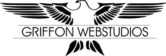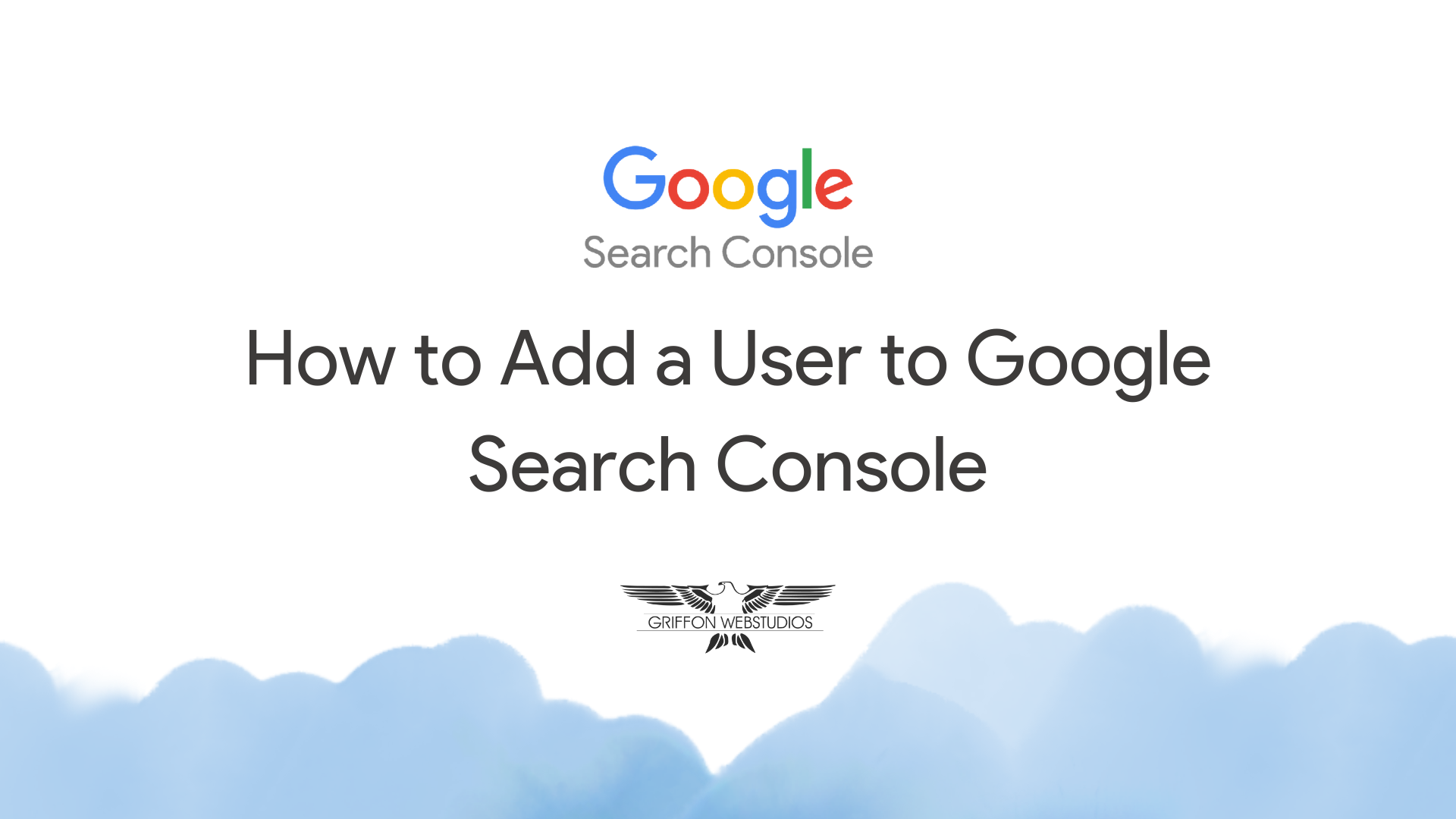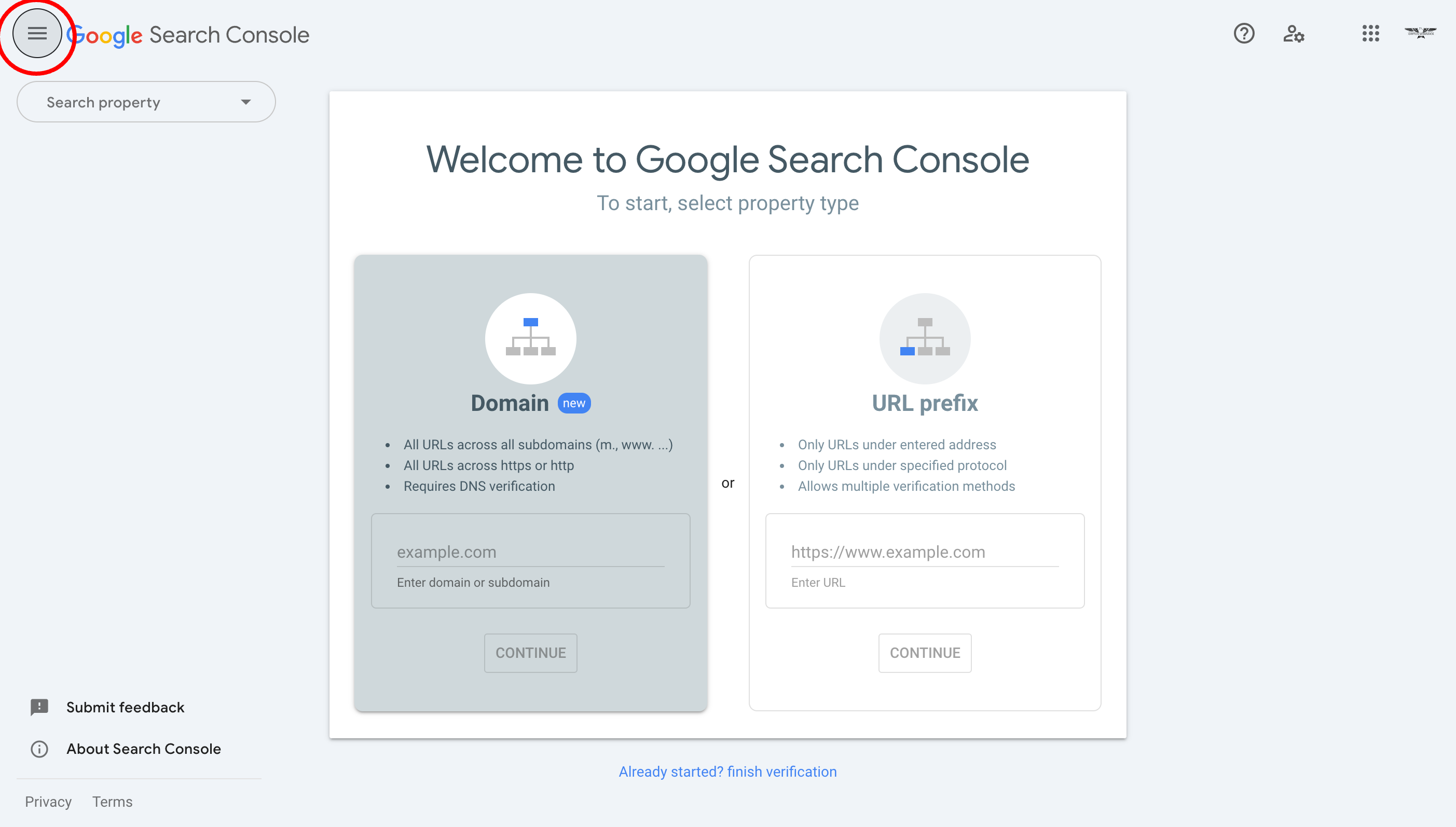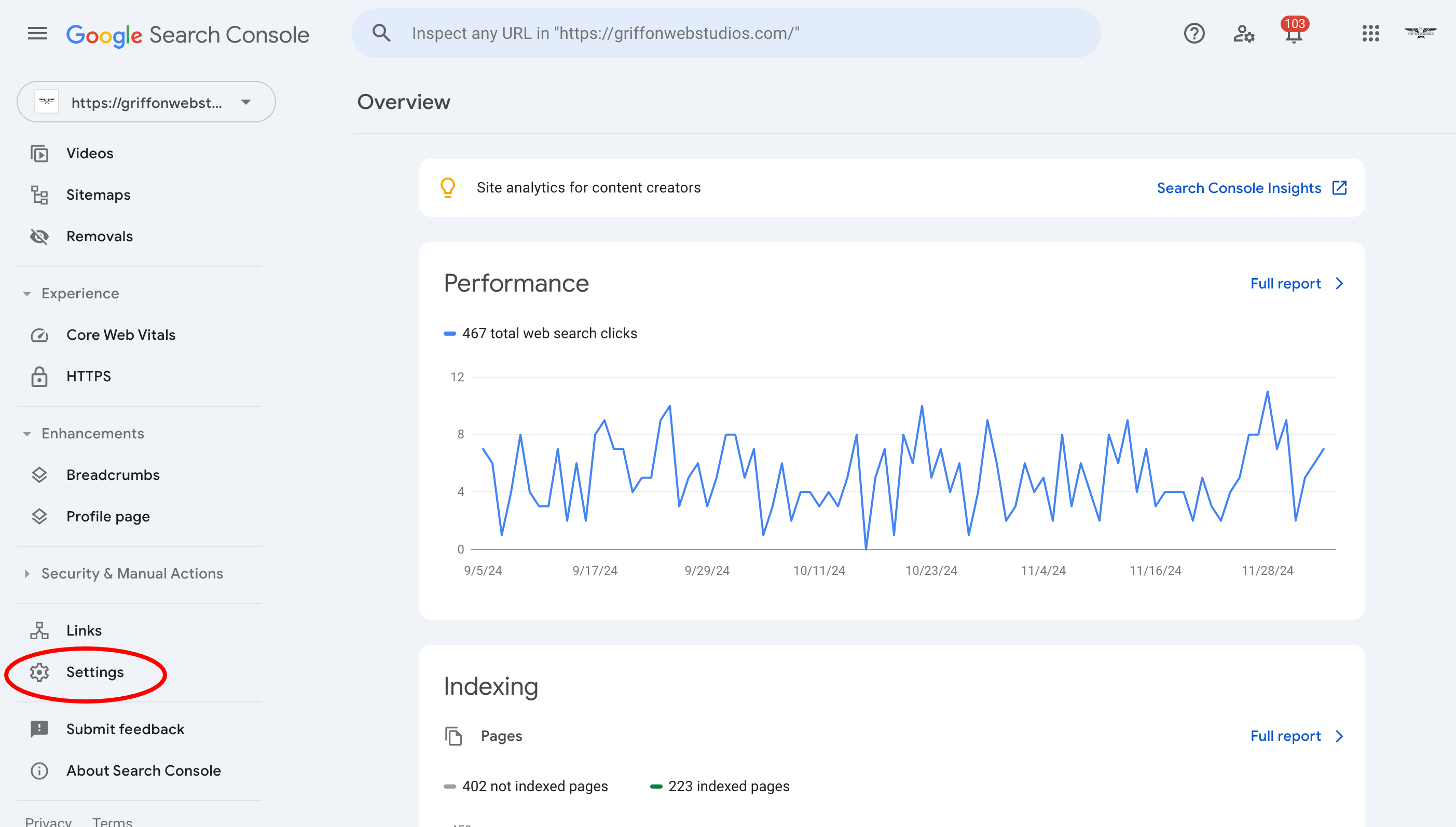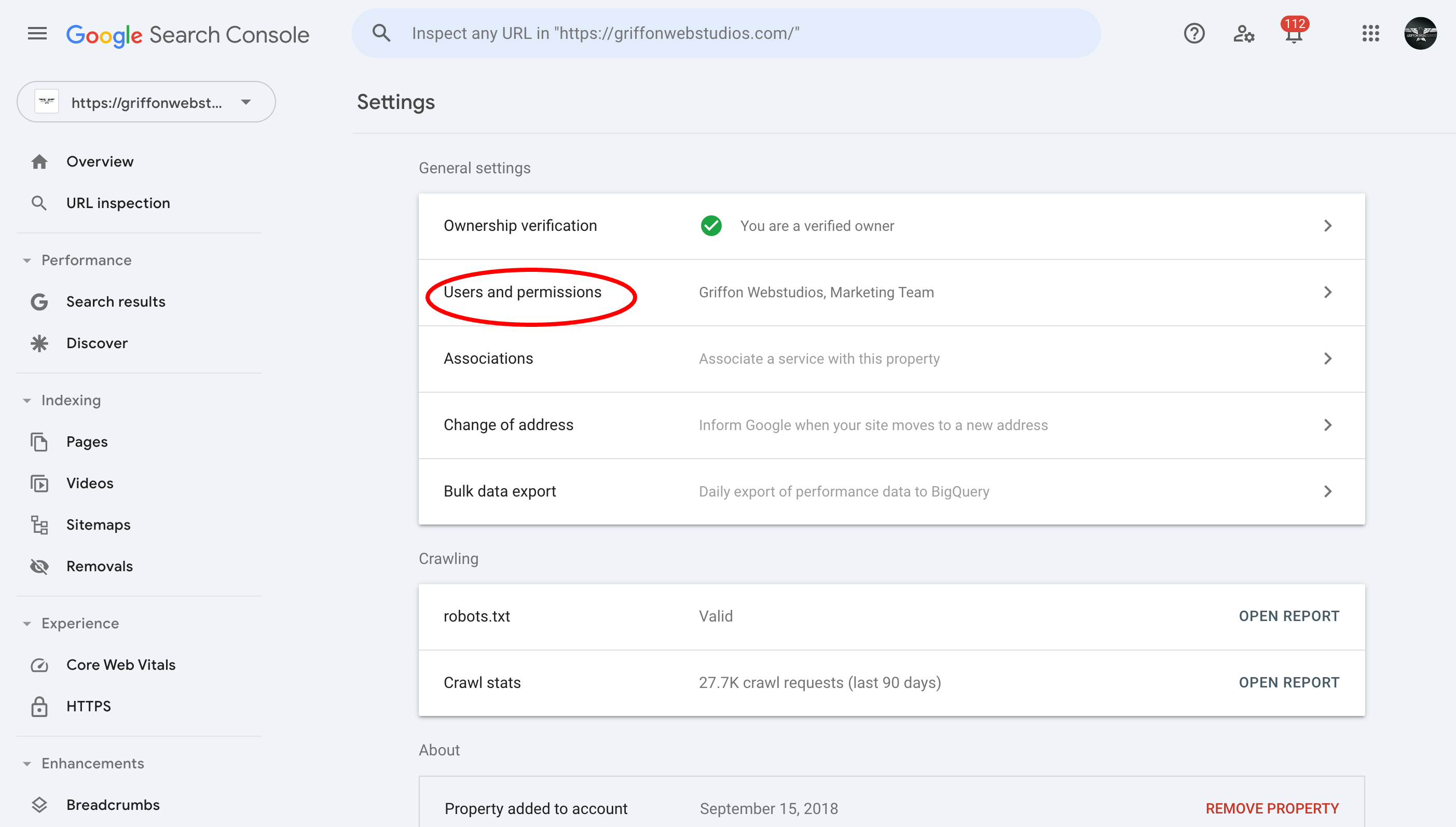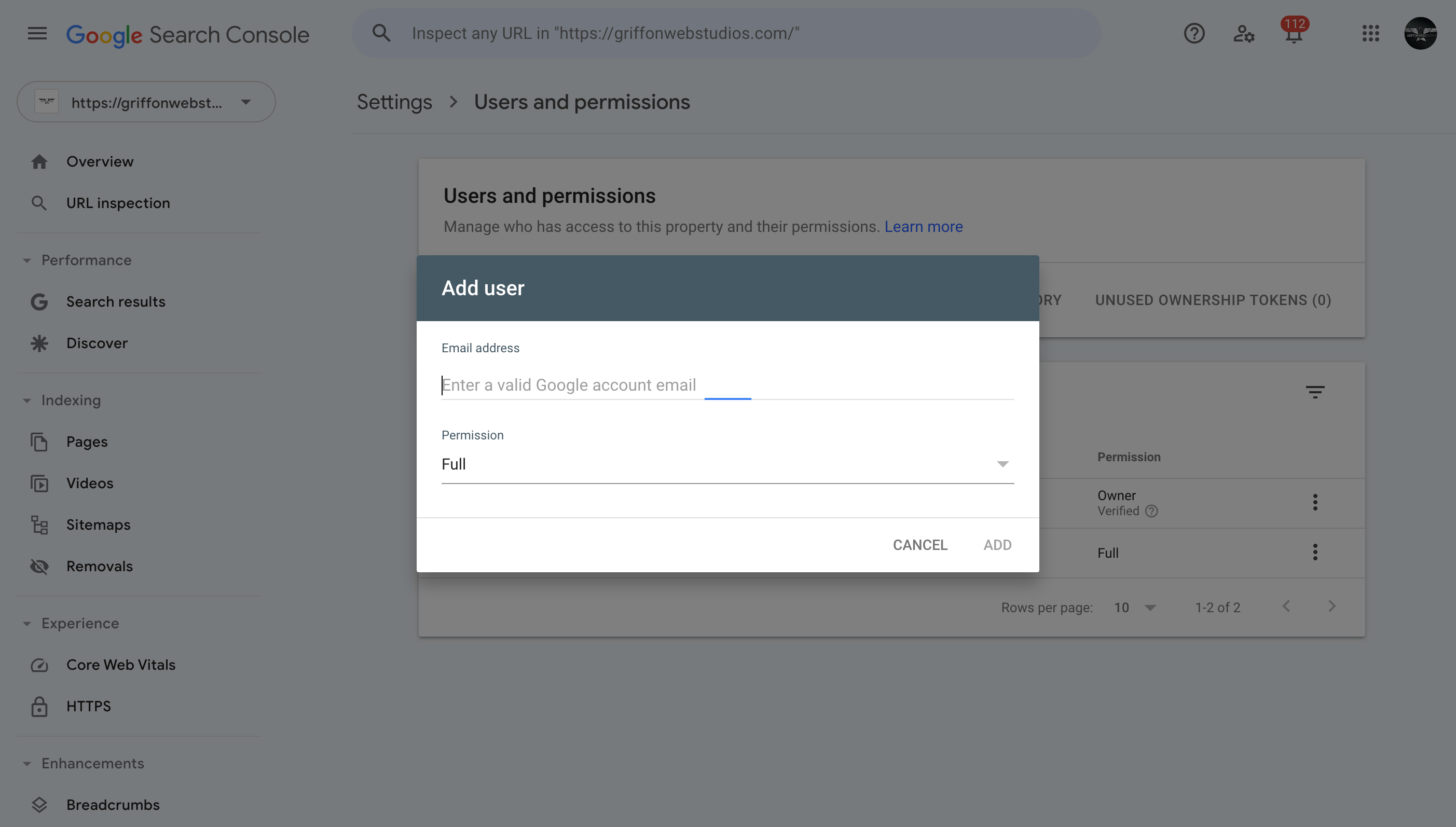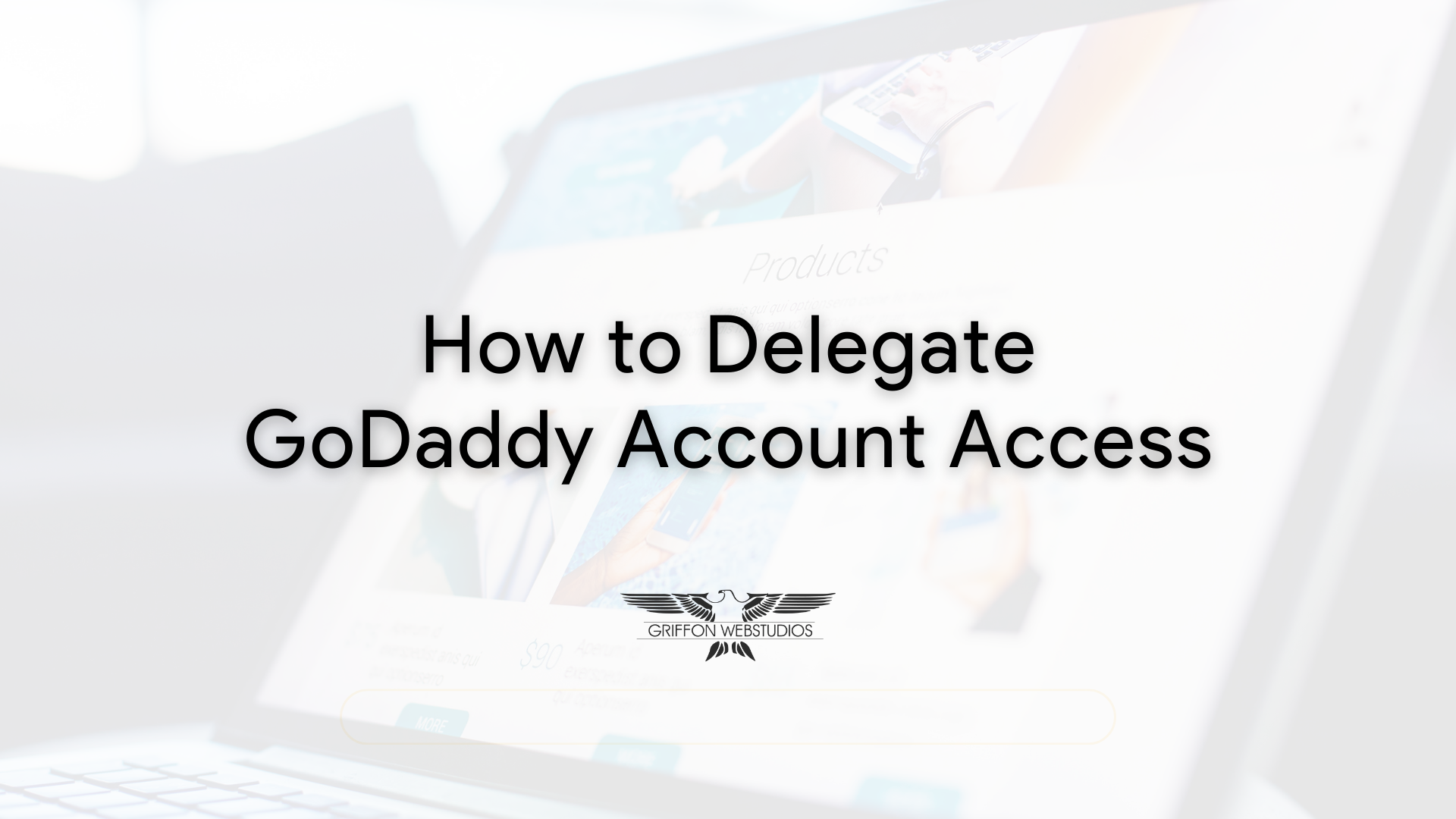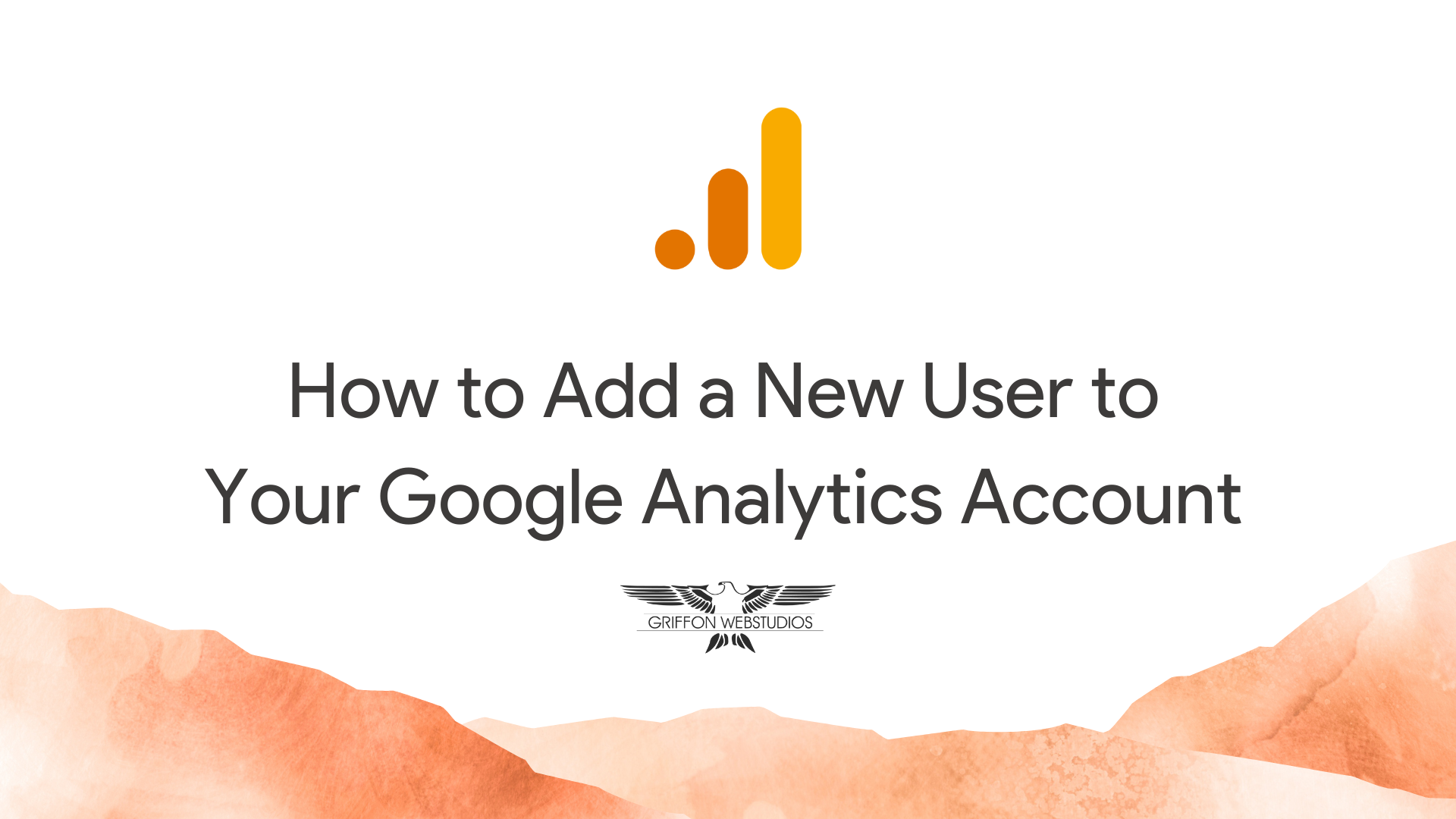Google Search Console helps you understand how to improve your site by checking it through the lens of Google Search results metrics. It is essential to rise in the ranks of search results your target audience enters. Here are some steps to adding a team member to your console.
Step 1: Log into the Google Search Console
Most Google accounts will already have access to the search console. Enter your username and password, and you’ll be in.
Step 2: Find Your Settings
Click on the property (website) to which you wish to add users and click on the Settings tab. That is where you’ll find various user accounts and permissions.
Step 3: Add a User
You can click on the “Add User” button in those Settings. That will pop up a prompt. This is at the top of the page with the already confirmed users for the property.
Step 4: Enter in Email Addresses
The prompt will include entering a verifiable email address. It will have to be a Google email account to work properly.
Step 5: Assign Permissions
The final step is to ensure you have given proper permission to that user. For example, if they are to have full control of the property or only a viewer that can look at analytics and reports.
You can then save all the changes. The system will issue a verification email to the addresses you entered, and they will need to follow the remaining steps to make everything work. That’s it!