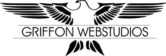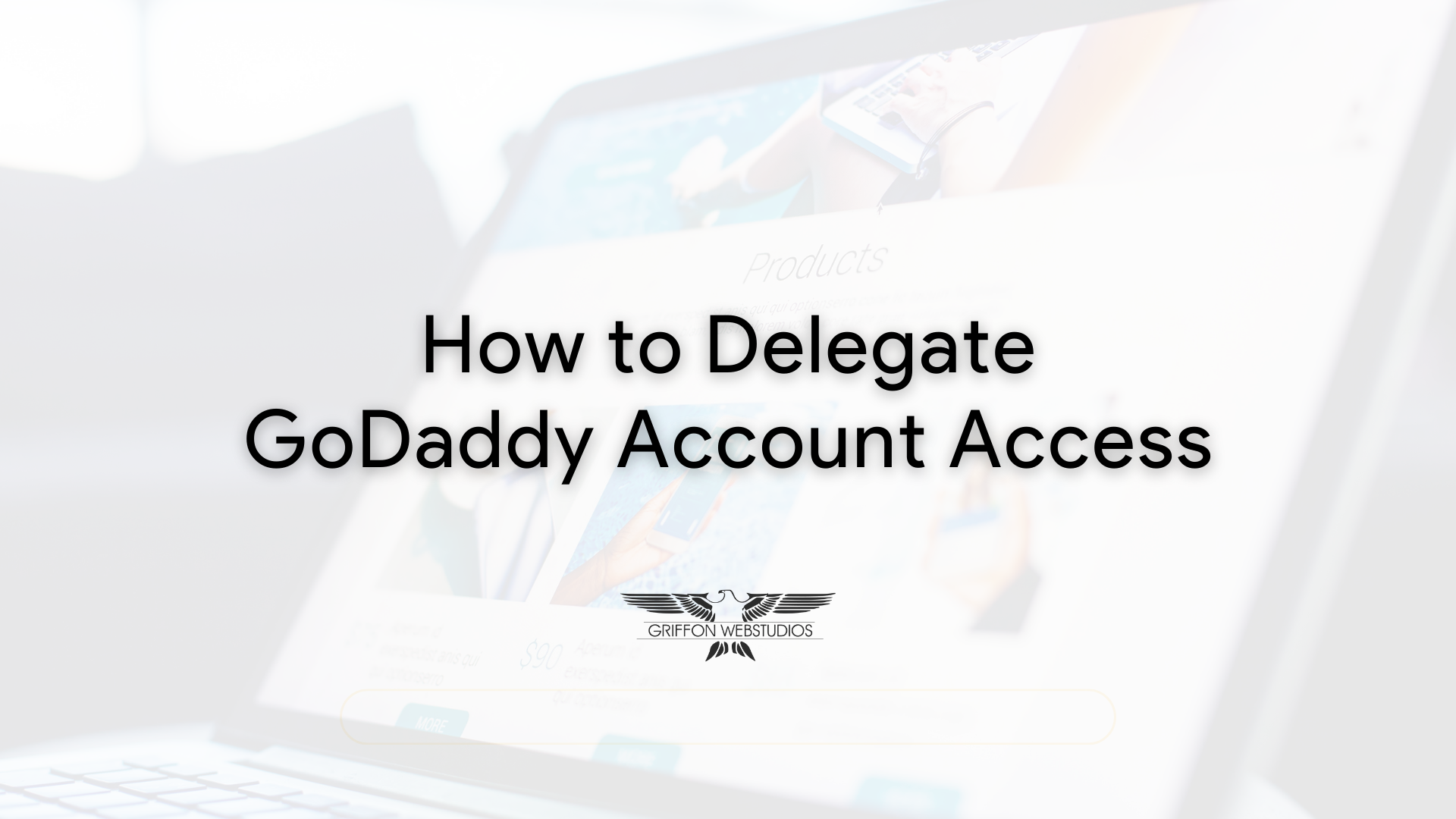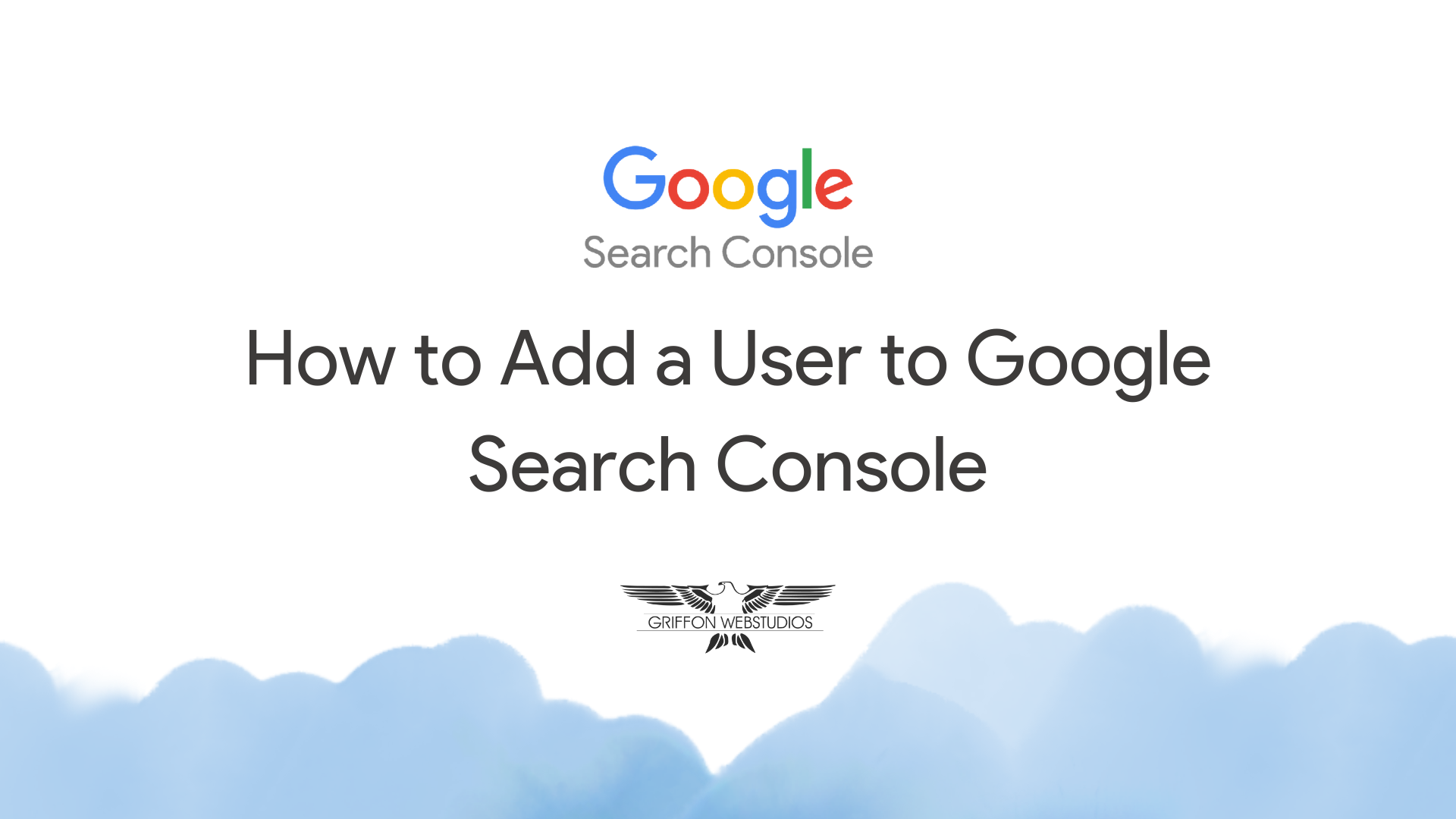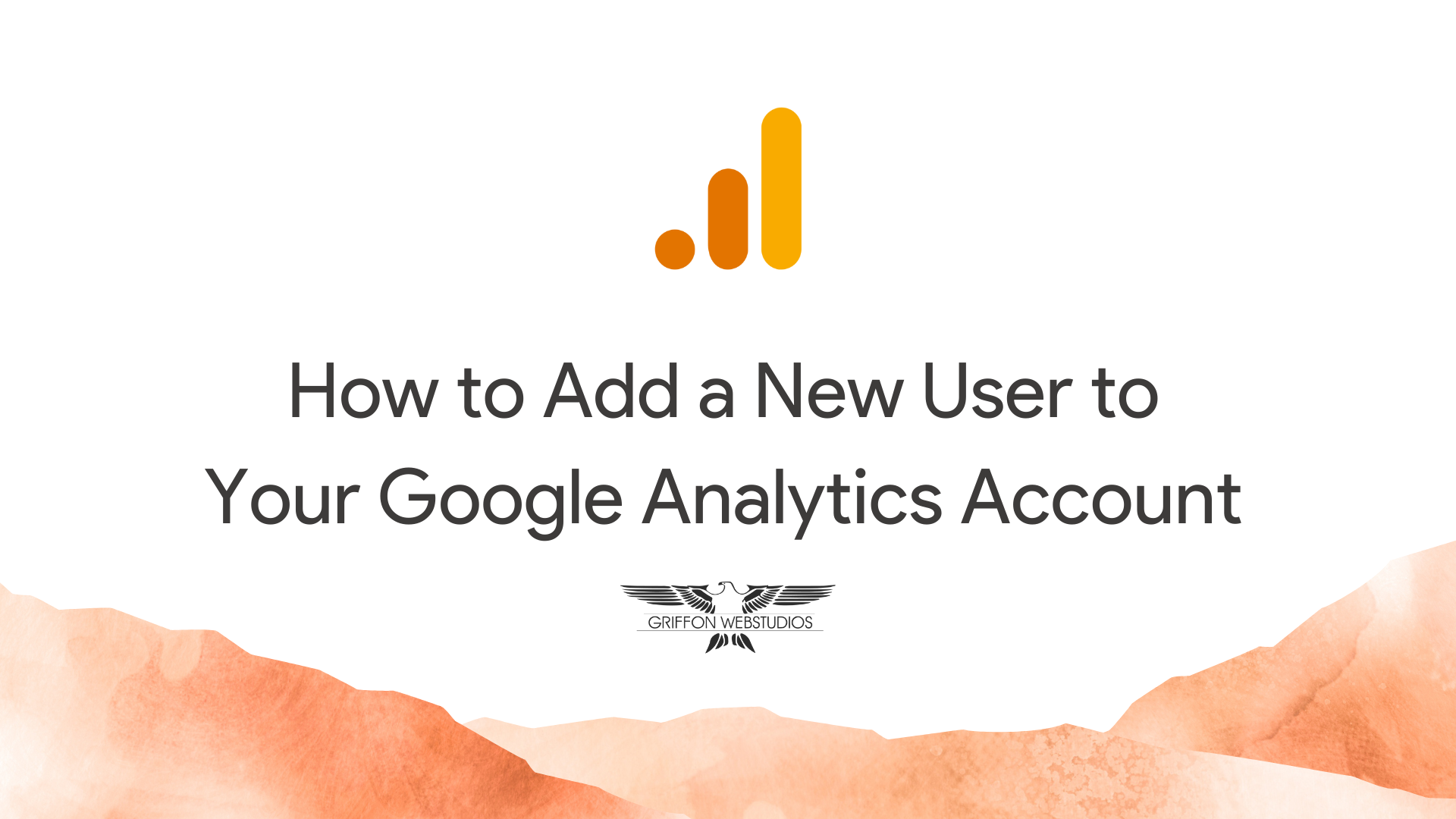Formerly known as Facebook Pixel, the Meta Pixel is a tiny bit of code you insert into your website (either through a .doc file or a plugin) to track different activities. Learning more about visitor behavior is essential so you can better optimize various marketing and advertising strategies.
What is the Meta Pixel Code?
The actual “code” of the Meta Pixel is written in a programming language called JavaScript. This is what will track the different actions your website visitors take. For example, if a large number of visitors click on a product but never purchase through the “Buy Now” button, you can learn what is distracting them.
How Does the Meta Pixel Work?
The way this JavaScript snippet of code works is by gathering information about your visitors through cookies and other essential data. Everything from the number of page views to your new product listing to the form submissions for your contact page to the button clicks for promotions are documented.
You can use these collected datapoints to customize new audiences or even retarget campaigns to capture mildly warm leads that may still be on the fence. You can insert the base code of the Pixel into your website’s “head” script, although there is usually an app or host provider service to make this much easier.
Once installed, you can boost engagement, increase website views, and track all other forms of information on your website so you can remain competitive and visible.
A Step-by-Step Guide to Installing Meta Pixel Code on Your Website
Most of the time, you can use a plugin or your host provider to quickly install and track data with the Meta Pixel code. However, if you’re operating a more “handmade” website or something on WordPress with more control, you’ll need to know the basic installation steps.
Step 1: Access Your Meta Business Account
You’ll need a Facebook account to get started. Once created, you can navigate over to your Meta Business Suite and create a new Pixel with a name that can be linked to your website. Facebook will generate the code on your behalf.
Step 2: Add the Code to Your Website
Once that code has been created, you can “inject” it into the head of your website. For WordPress, you’re best served by using a plugin to do all this for you. Otherwise, you’ll need to get access to your <head> section on your primary home page and do the work manually.
Step 3: Verify Installation
Testing that your Pixel is working is crucial to collecting data. Go over to the “Events Manager” in your Meta Business Suite to confirm everything is operable. Click on “Test Events,” and you’ll see that the tool is capturing website data and actions.
Step 4: Track Data
After verification, the Meta Pixel code tracks and gathers data used to modify your website and campaigns to better capture engaged views. You’ll use these insights to update and improve your online presence.