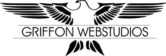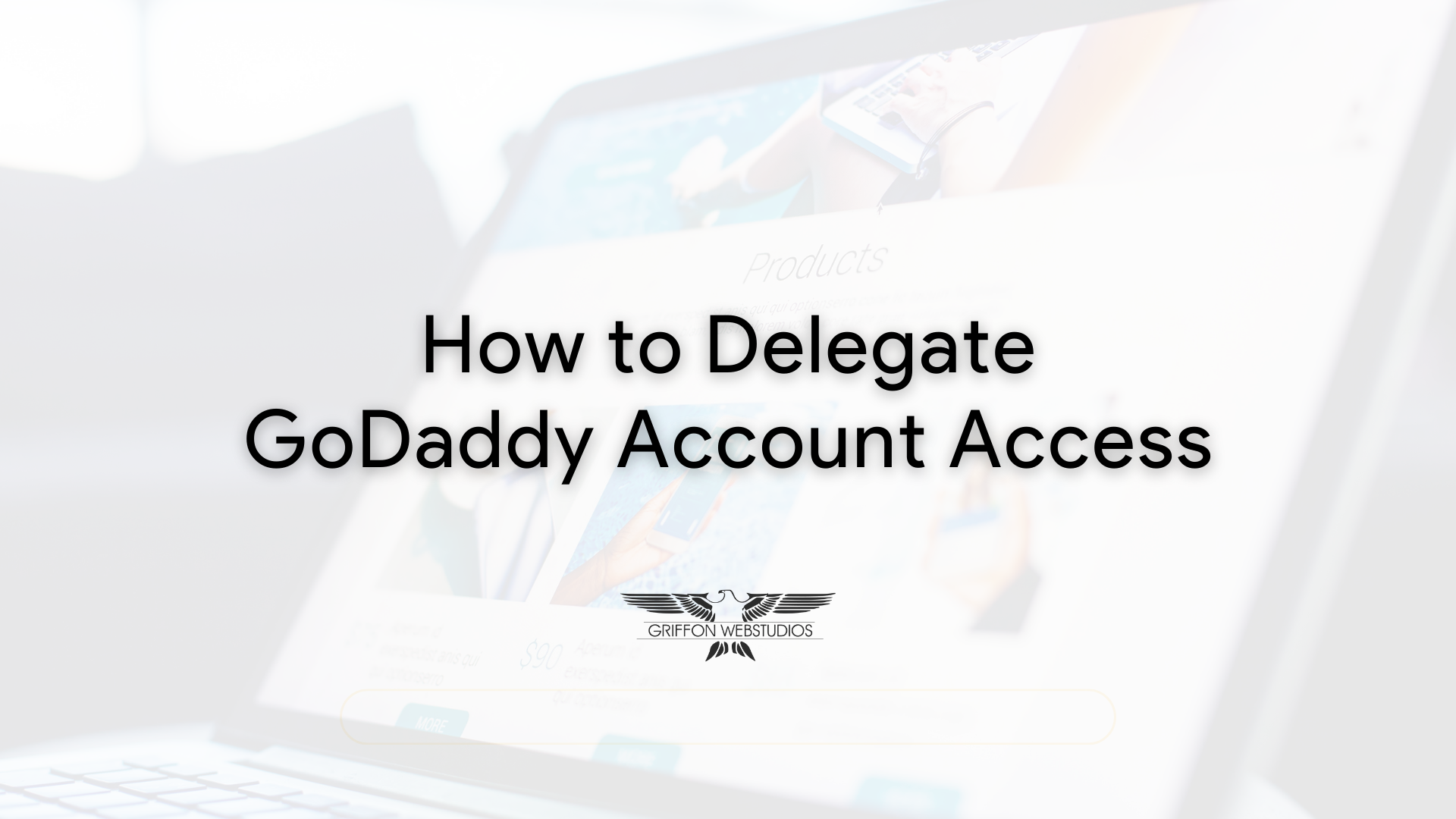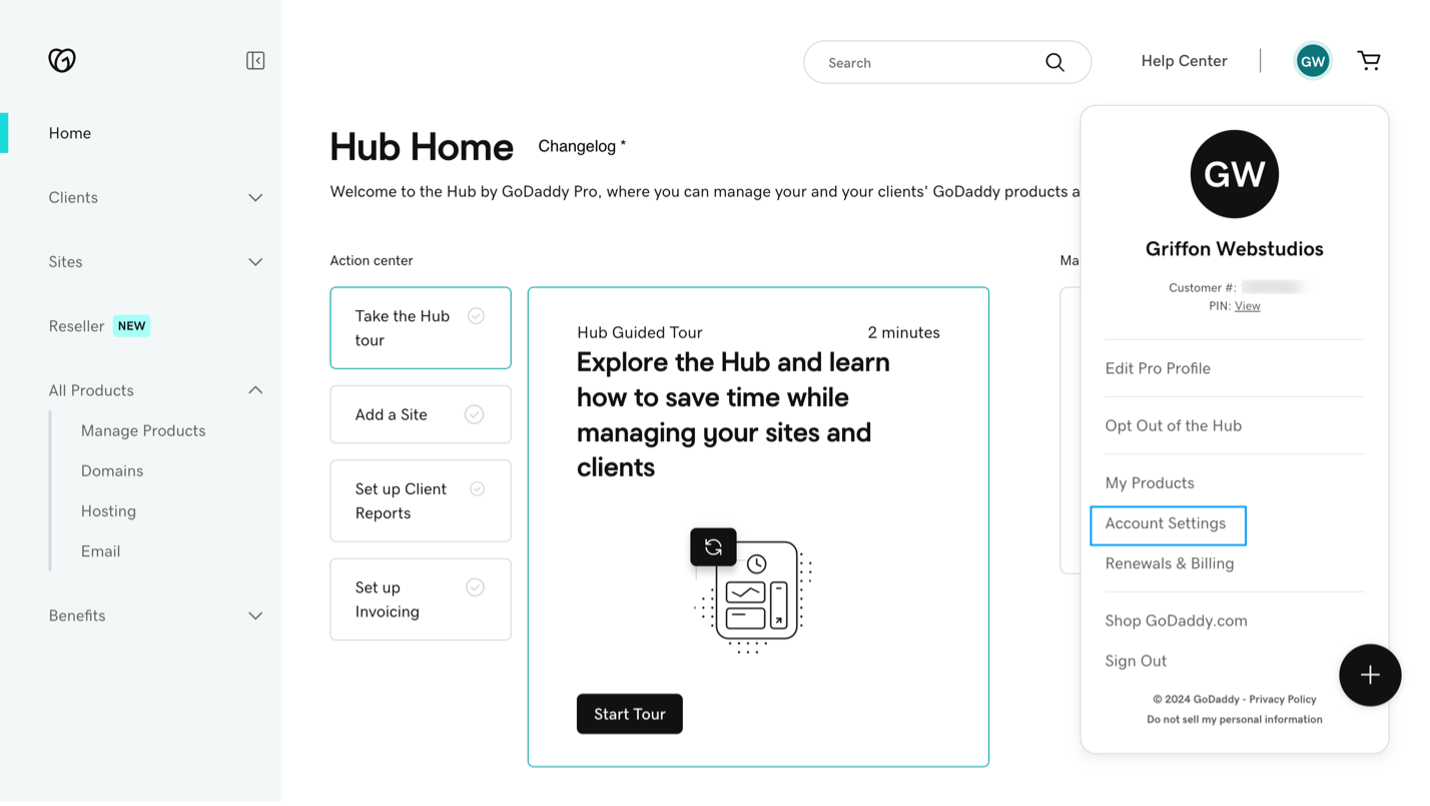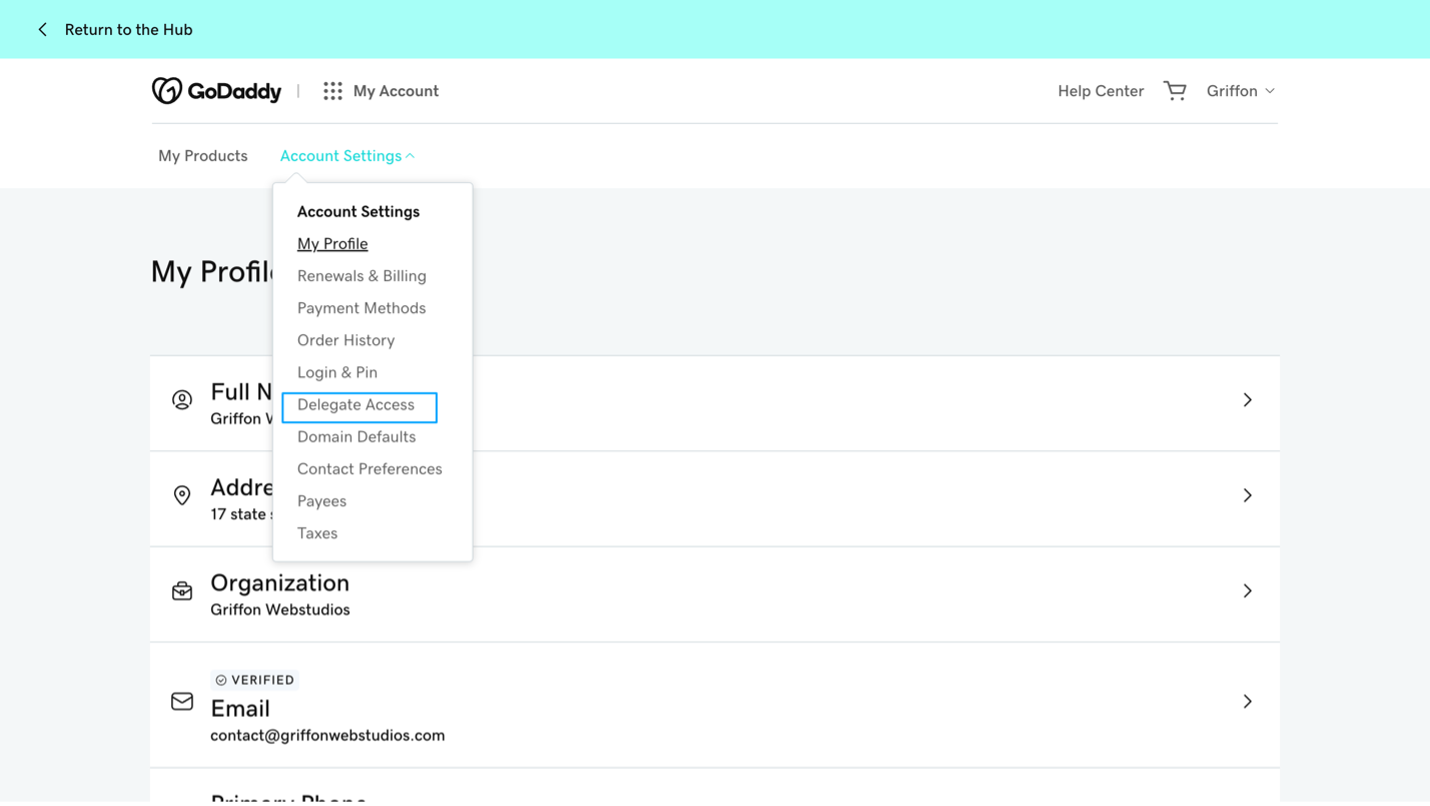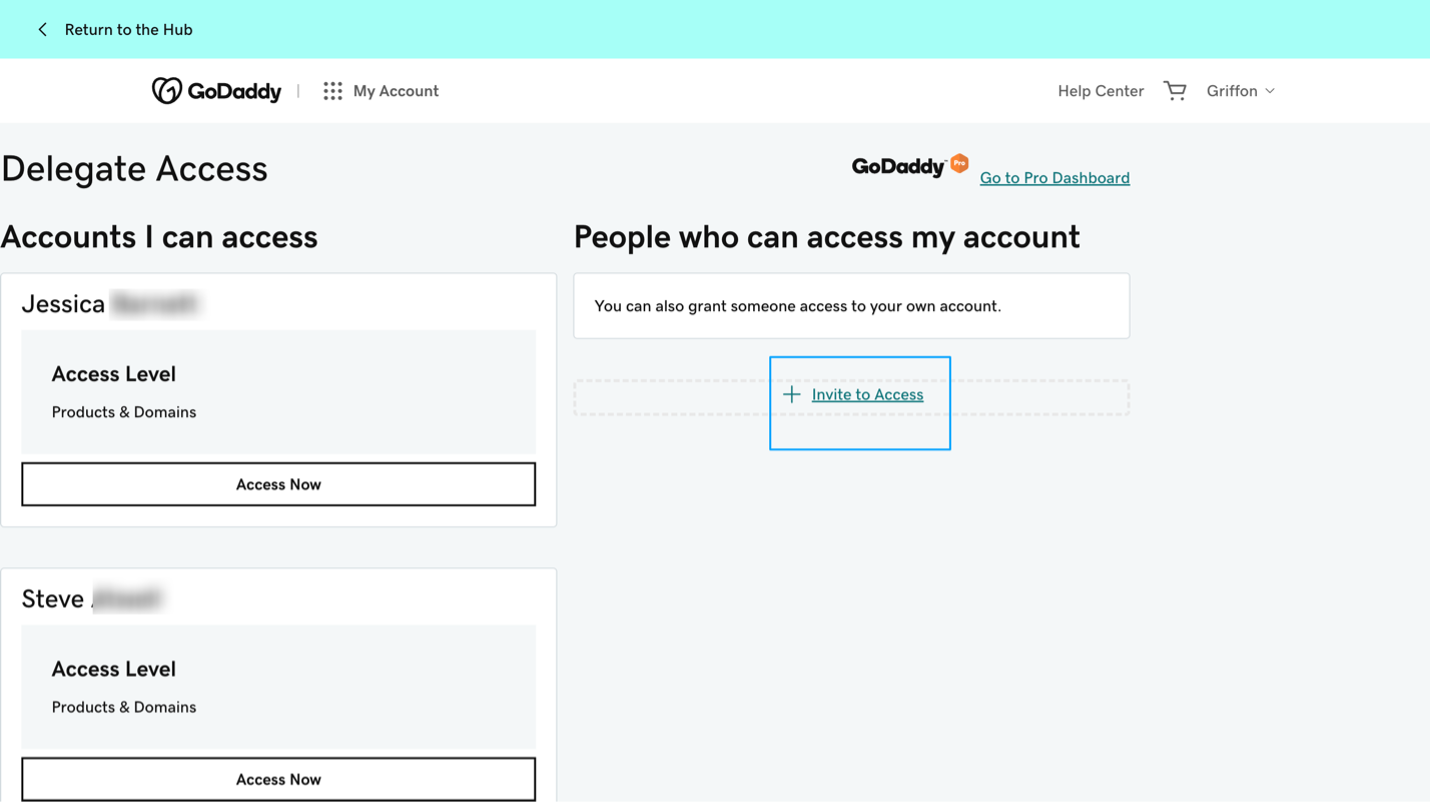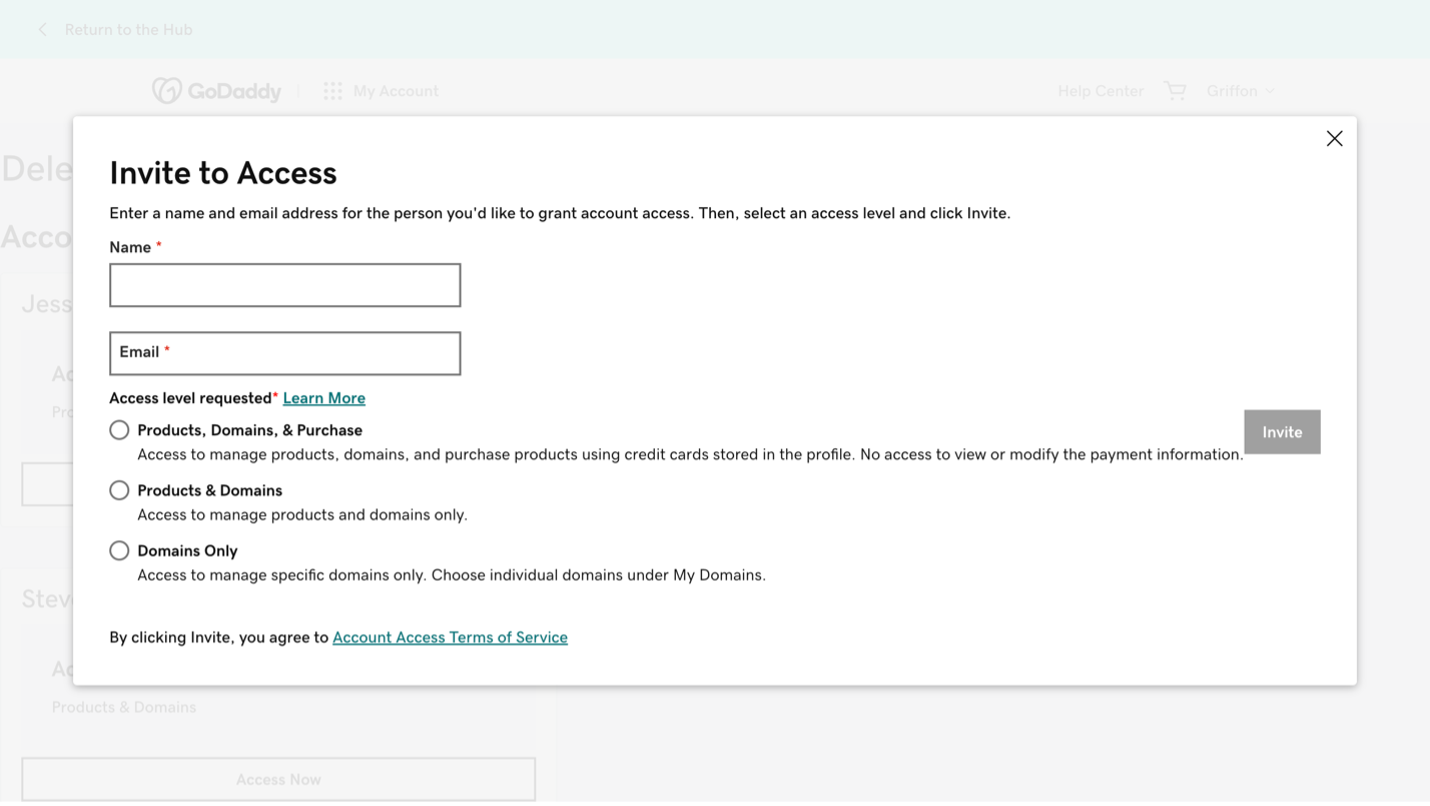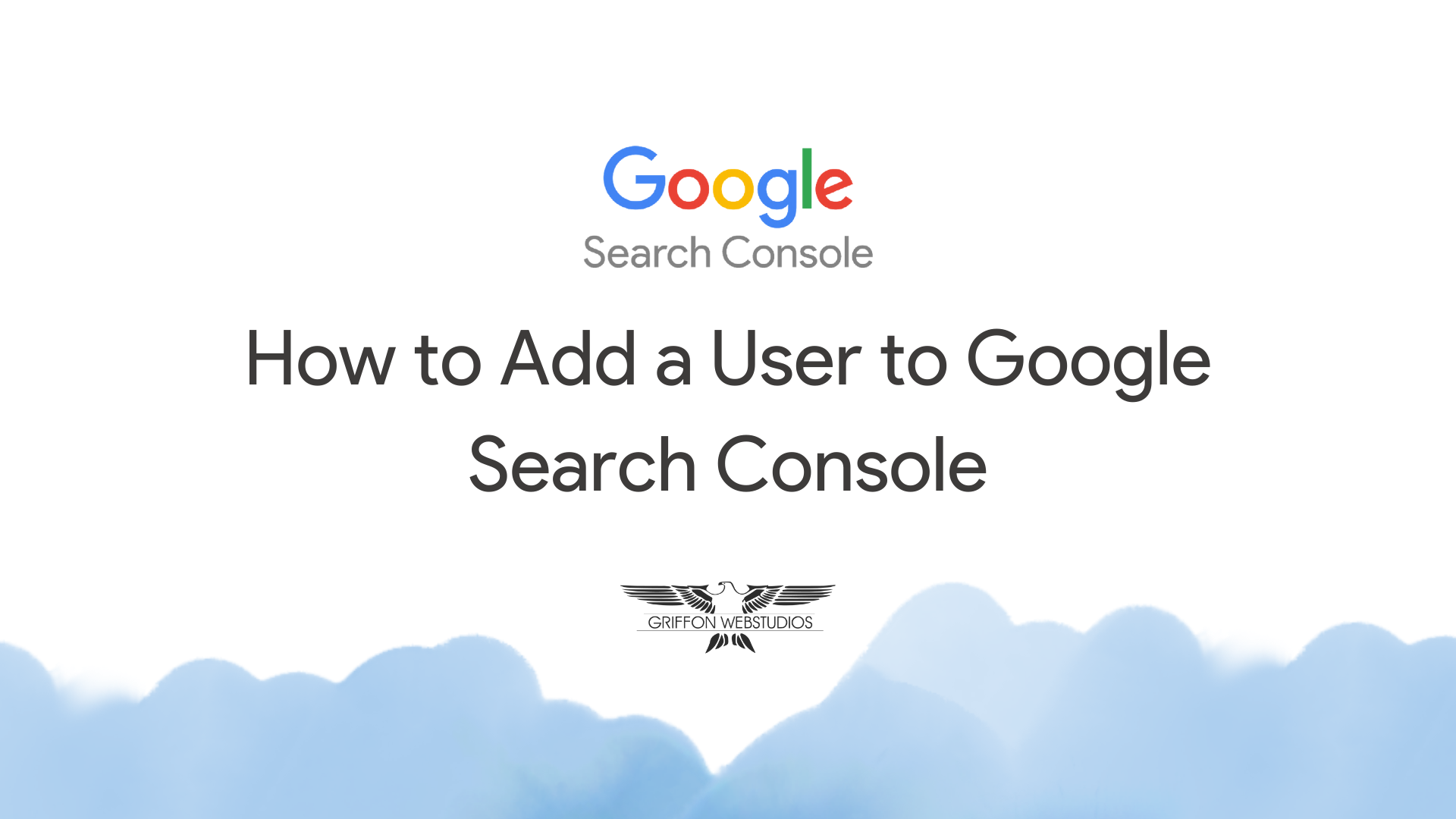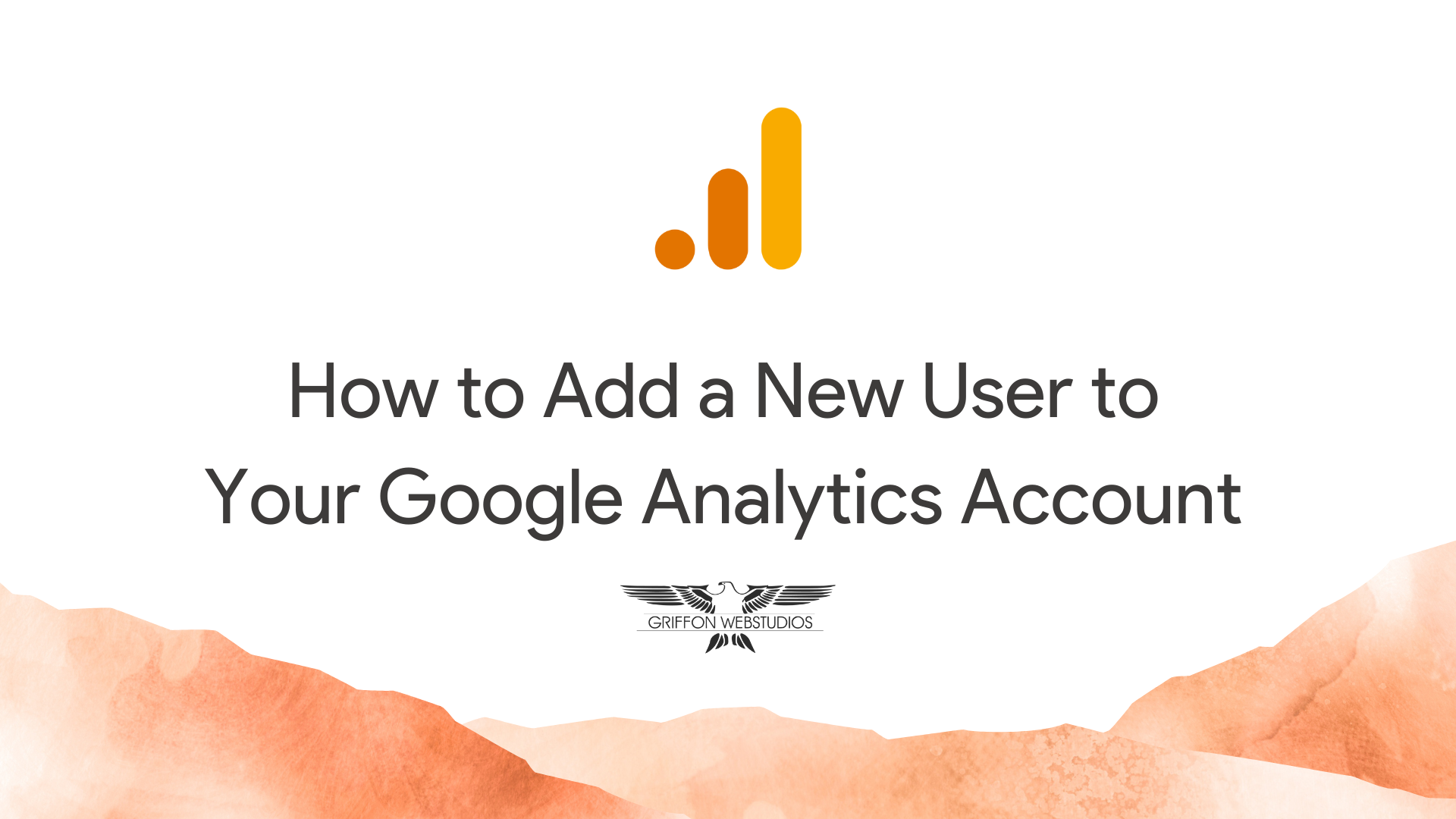GoDaddy has over 20 million customers from around the globe, actively registering new domains and building websites for a wide range of purposes. Setting up a website through GoDaddy is simple and offers users of every level an online presence. Adding a user to this experience helps you streamline operations.
Step 1: Log In to Your GoDaddy Account
- Open your web browser and visit GoDaddy’s official website.
- Click on the Sign In button in the upper-right corner of the page.
- Enter your Username/Customer ID and Password, then click Sign In.
Step 2: Access the Delegation Settings
- Once logged in, click on your Profile Icon (top-right corner of the dashboard).
- From the dropdown menu, select Account Settings.
- In the Account Settings menu, find and click on Delegate Access.
Step 3: Add a Delegate
1. On the Delegate Access page, click the Invite to Access button.
2. Enter the Name and Email Address of the person you want to delegate access to.
3. Select the appropriate Access Level from the dropdown menu:
• Products & Domains: Allows access to manage products and domains only.
• Products, Domains & Purchase: Allows full access, including purchasing.
Step 4: Invite to Access
- After selecting the access level, click Invite.
- The recipient will receive an email invitation to accept access. Once accepted, they will be able to access your account based on the permissions granted.
Step 5: Confirm
Finally, click on “Invite.” That user’s email will receive an auto-generated email with instructions to finish the process and access your designated GoDaddy property.